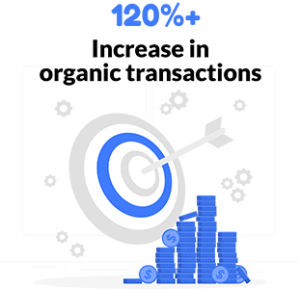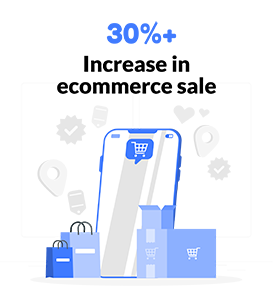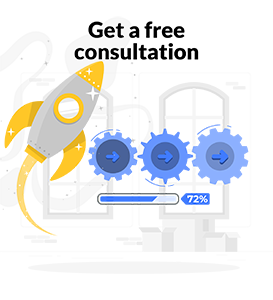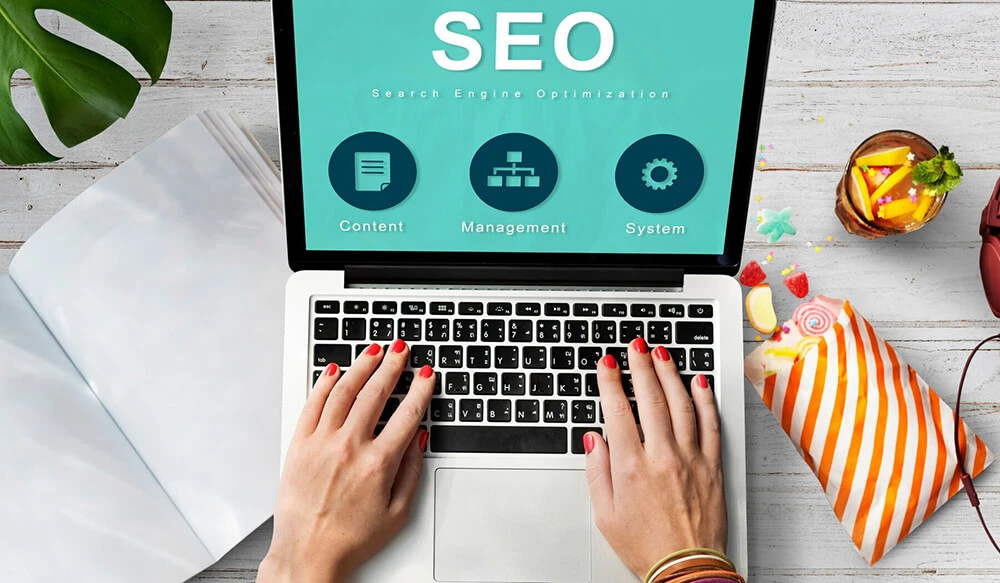What is Keyword planner - Google Ads
The Keyword Planner is a free tool that helps you discover new keyword ideas to improve your Google Ads. You can use it to find keywords for search ads, display campaigns, YouTube, and much more.
Why Do We Need Keyword Planner?
Keyword planner is a free tool that you can use to find keywords and estimate search volume, competition, and cost per click (CPC). It’s part of the Google Ads (AdWords) platform. Keyword planner also allows you to generate new ideas for ad groups and campaigns. You can also explore similar terms related to your existing ones. You can use the tool to find:
- The number of searches for a keyword or phrase each month
- The average cost per click for a keyword or phrase
- The top five search results for a keyword or phrase
- The number of advertisers bidding on a keyword or phrase
- A list of related keywords and phrases
- A list of keywords and phrases that people search for before they search for your product or service
- The estimated reach and competition level of each keyword or phrase
- The estimated click-through rate (CTR) and cost per click (CPC) for each keyword or phrase
- The estimated average position for each keyword or phrase in search results
- A list of similar terms related to a specific keyword or phrase
How to Use Keyword Planner?
Keyword Planner is a feature that allows you to find new keywords, get traffic estimates for your website and app, and check the competition. It’s available in both Google Ads and Search Ads 360 (formerly known as Google Ads).
Keyword Planner: Where to Start?
To use Keyword Planner, go to:
Google Ads, then click on the Tools tab in your account, and select Keyword Planner from the dropdown list:
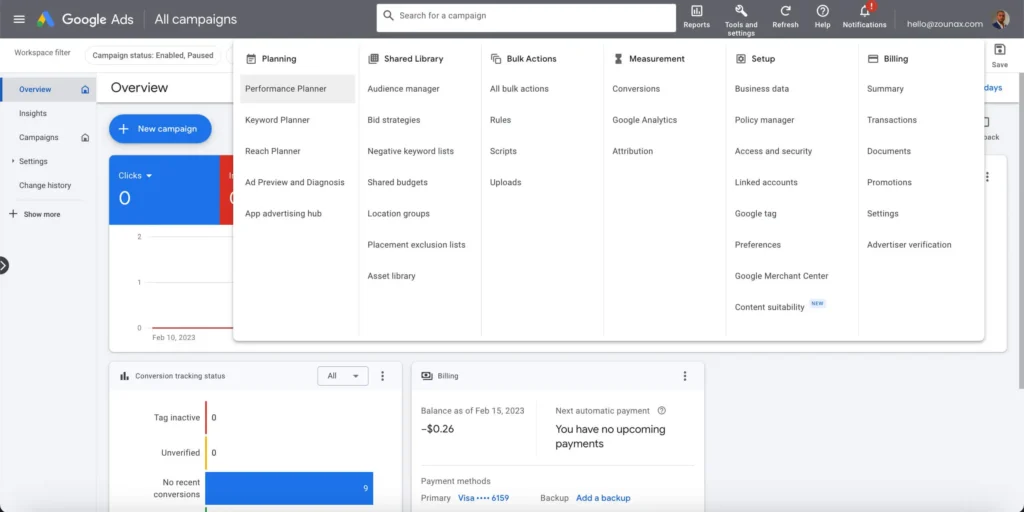
What to Do Next?
Once you’re in Keyword Planner, you can run a new keyword search. To do this, click on the magnifying glass icon in the top right corner.
You’ll see a box pop up that allows you to enter your search term. You can choose whether you want to see broad or exact matches, and if you’re looking for more than one keyword, click on the Add another button. You can also choose a specific location in which you want your ads to show up when people search for this term. When you’ve finished entering your terms, click Search:
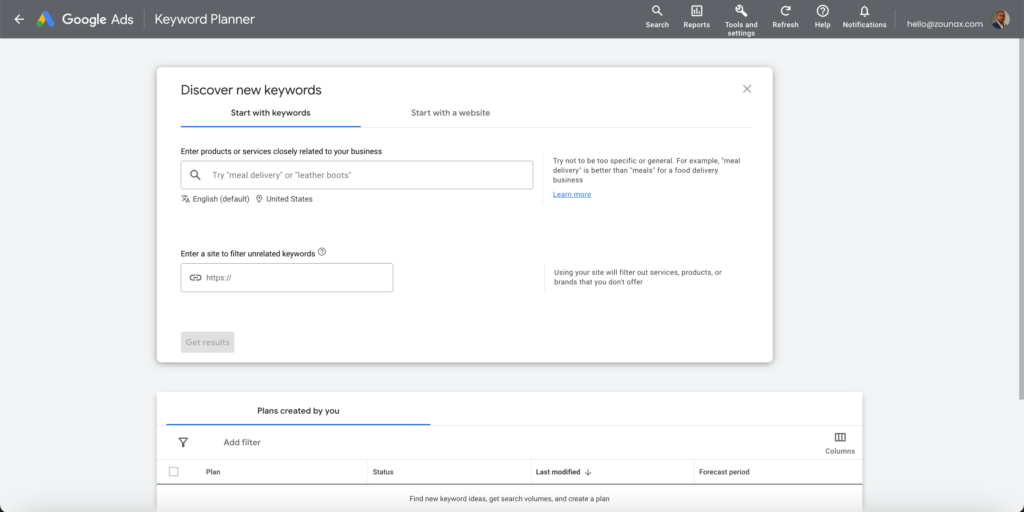
Once you’ve done that, click on “Get Ideas” and wait for Google to show you a list of suggested keywords. These are the keywords that people search for when looking for your product or service. They’re also great ideas for new ad groups and campaigns since they’re likely related to one another.
Create New Ad Groups
The next step is to use these keywords to create new ad groups. This can be done by selecting all of the keywords that you want to use. Then, click on “Save as New Ad Group” and add whatever information you need for this group (like a name and description). The last step is to create new campaigns based on these ad groups. You can do this by selecting each group and clicking on “Create Campaign” (you can also choose a specific location). This will allow you to decide what type of ads you want to run for each keyword, as well as how much you’re willing to pay for those clicks.
Final Step
Once you’ve created your campaigns, it’s time to get started with your ads. The first step is to decide on a budget for each campaign. This will help Google determine how much money they’re willing to spend on each keyword (and how many clicks they’ll provide). You can also choose a specific location in which you want your ads to show up when people search for this term. Once you’ve done that, click on “Get Ideas” and wait for Google to show you a list of suggested keywords. These are the keywords that people search for when looking for your product or service. They’re also great ideas for new ad groups and campaigns since they’re likely related to one another.
Keyword Ideas Report
The keyword ideas report provides a list of suggested keywords for your ad group. You can use this report to find new ways to reach people who are searching for products or services similar to yours. Also, you can improve the performance of existing ads by showing them when users are most interested in what you have to offer.
Filters for keywords and phrases
The filters for keywords and phrases section is where you can choose to filter keywords based on:
- Keyword match type. This includes broad match, phrase match, exact match, and negative keyword filtering.
- Location. You can filter by country or language if you’d like to see what people are searching for in a specific country or language.
- Device type (desktop computers or mobile devices). Mobile device settings will show how many clicks came from mobile users compared with desktop users over time so that you know which devices are most popular among your audience members when they search for certain topics on Google Ads’ Search Network (the part of Google where advertisers pay when someone clicks on an ad).
Conclusion
Google’s keyword planner tool is a great way to get started with your next campaign. It can help you find new keywords, estimate how much traffic they’ll bring in, and even suggest ad groups based on similar searches. The tool also has filters for language and location so that you can narrow down your searches even further if needed!
Curious about the ins and outs of digital marketing?
Subscribe to our email newsletter for the latest digital marketing insights, and also make sure to read our blogs. See you next time!