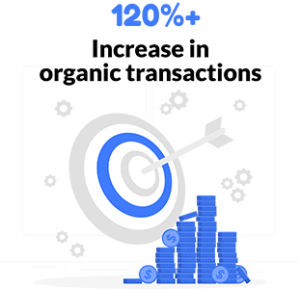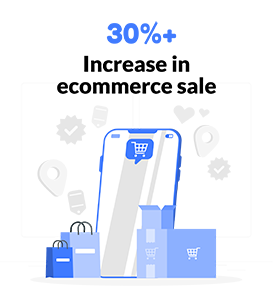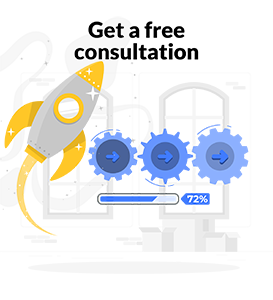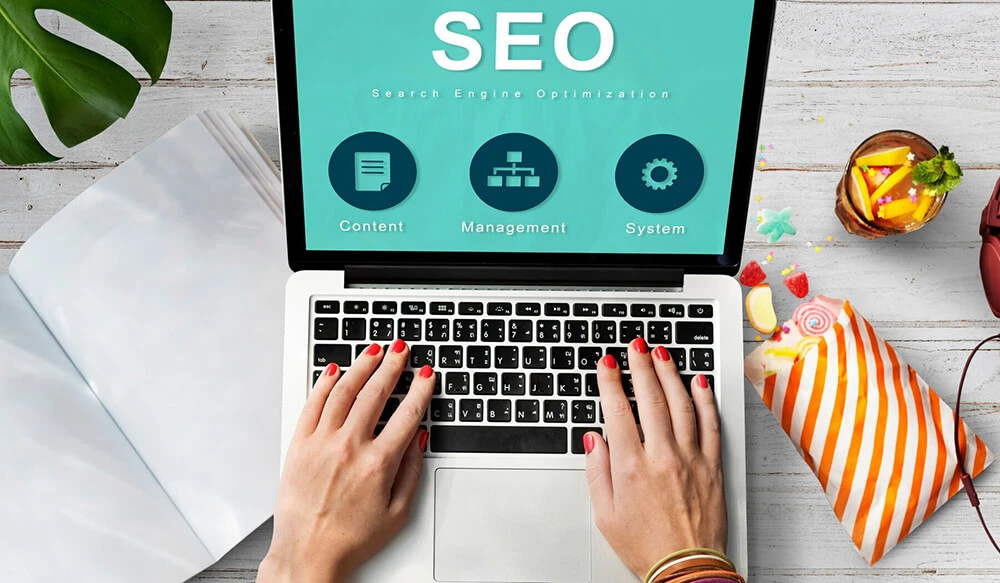How to Use Google My Business to Get More Customers
If you’re a business owner, it’s likely that you’ve heard of Google My Business and the importance of local SEO. But if this is your first time signing up for your Google My Business profile, don’t worry! We’ll walk you through how to use the platform to get more customers.
How to use Google My Business
Google My Business is a free tool. It helps you create a consistent and accurate online presence across Google, Google Maps and Google Search.
The goal of this platform is to help you connect with customers, improve your search ranking, and get more customers. To do this, it allows you to update things like business hours, address information and special offers right on the site or app. You can also respond to reviews left by customers or add photos of your location if you haven’t already done so.
It’s important to keep in mind that while Google My Business has been around since 2011, they rolled out some significant updates recently.
Complete your profile
Your Google My Business profile is a representation of your business on Google. It includes information such as your business name, address, phone number, and website URL. If you don’t fill out the information on this page correctly, people may not be able to find or contact you.
Google has created an online form for businesses to use when adding or editing their listings. To get started with filling out the form, click “Edit info” at the top of your GMB listing (or click here). On this page, there will be two links: “Edit” and “View tips.” Clicking View tips will guide you through how to use Google My Business effectively. It also helps prevent common mistakes from happening when editing your listing.
Post about your business
Post about your business and keep it up-to-date.
Posting about your business on Google My Business lets people know what you’re up to. You can share news, events, and promotions in a few clicks—plus, you can add photos or videos to show off your products or services. And with Nearby Businesses, people can quickly find out when they’re near one of your locations.
Keep updating this information as often as possible. Thus, potential customers have the latest info on what’s happening at your business. So, they might even get hooked into following you!
Add photos of your business and products
- Show your business in action. Upload photos of your products and services, service area, and office space.
- Show the people who work at your business. If you have employees, use photos of them to show that they are human beings who make great coffee or serve delicious meals or know everything about plumbing fixtures.
- Provide a sense of scale with some giant product shots. Who doesn’t love looking at those?
Pro tip: Use compelling angles to highlight the best parts of what you’re selling. For example, if it’s a car service center, show off rims or engine blocks!
Don’t forget about customer testimonials. They’re another great way to add personality to your page while showing people how awesome it is to do business with you (and hopefully convince them that they should become customers themselves).
Monitor and respond to reviews
You can monitor and respond to reviews by going to the Reviews tab in the menu. From there, you can see all of your reviews in one place and sort them by newest or oldest.
From here, you can reply directly in line with a public GBP post or send a private message from within GBP. You may also want to use this section as an opportunity to ask for more feedback from customers who haven’t provided any yet. This will help build trust between yourself and your clientele. It is especially important when dealing with clients new to doing business with you!
Create a Google post and share relevant content
Google Posts are a great way to share relevant content that is useful, entertaining, or inspiring. It’s free and easy to set up a Google post, and you can use it for any type of business.
- Share your expertise by writing blog posts about your industry.
- Promote an event or sale by sharing social media posts on the topic with links back to your website.
- Share relevant images from your business account. For example, pictures of products in use or photos of employees at work on the job site (if applicable).
Add additional information about your business
You can also use Google to add additional information about your business. This includes:
- Full address of your business (if it’s not already available on other sites).
- A phone number that customers can call to get in touch with you or make an appointment.
- A website URL for customers who want more information about what you do and how much it will cost them.
- A description of the services or products that are offered at this location.
Google My Business allows users to enter these details, so if you’re selling something like flowers or cakes this is important! You may also want to consider adding hours of operation for each day of the week so people know when they should come in for service. Or if they need reservations ahead of time!
Embed Google Maps on your website
If you have a website, it’s easy to add a Google Maps widget. Follow these steps:
- Click on the menu button in the upper left corner of your Google My Business dashboard and select “Linked Locations.”
- From here, click “Embed Map” and copy/paste the code into your website.
- You can also choose to add links to other pages on your site by clicking “Add a link” next to each one.
Set up location extensions for paid search campaigns
Location extensions are a feature of Google Ads, that you can use to show up in local search results. They let you show up to people searching for your business in the places where you do business.
Imagine someone is looking for “lawn mowing” or “tax preparation services” in your area. Yet, they don’t know exactly where those businesses are located. So, location extensions can help get more clicks and calls from potential customers.
Encourage customers to leave reviews for your business
Encourage customers to leave reviews on other sites, such as Yelp or TripAdvisor. If you’ve done a great job helping someone out, they’ll probably be happy enough with their experience that they’ll be more than willing to let others know about it!
Optimize your Google My Business profile to build local visibility and get more customers!
If you are looking to get more customers, or just want to get the most out of your SEO strategy, it is important to have a complete and optimized Google My Business profile. Google My Business is a free tool that allows businesses like yours to create and manage their local listings on Google. Your business information will appear in search results on desktop and mobile devices when potential customers search for your brand or location in Google Maps. By optimizing your GMB listing with quality photos and descriptions, you can build local visibility and get more customers!
Encourage customers to leave reviews for your business
One of the most effective ways to do this is by prompting them with a call to action in your email signature or on a landing page. If you’re using Google My Business, include a link to it and your profile there as well so that people can review you online even if they aren’t signed into Google.
Encourage customers to leave reviews on other sites, such as Yelp or TripAdvisor. If you’ve done a great job helping someone out, they’ll probably be happy enough with their experience that they’ll be more than willing to let others know about it!
Optimize your Google My Business profile to build local visibility and get more customers!
If you are looking to get more customers, or just want to get the most out of your SEO strategy, it is important to have a complete and optimized Google My Business profile.
Google My Business profile
Google My Business is a free tool that allows businesses like yours to create and manage their local listings on Google. Your business information will appear in search results on desktop and mobile devices when potential customers search for your brand or location in Google Maps. By optimizing your GMB listing with quality photos and descriptions, you can build local visibility and get more customers!
Here are some tips for how to optimize your GMB listing:
- Make sure that all of the information about your business (address, phone number, hours) is correct by verifying it through Google Maps; this way when people look up your business online they’ll see accurate info about where you’re located.
- Add photos that show off what makes you unique (this could be product shots if you sell something). Try adding images of the team who works there so that potential customers feel like they know who they’re purchasing from!
- Be sure to include links back home so customers can find more info or buy products directly on their website (you can link these using the “Places + Social” tab).
Conclusion
Google My Business is an easy tool that can help you get more customers. It’s a great way to make sure your business information is up-to-date and accessible to potential customers, and it can help them find you online. As the world moves increasingly toward online searches and social media marketing, there’s no better time than now to take advantage of this free service offered by Google!
Curious about the ins and outs of digital marketing?
Subscribe to our email newsletter for the latest digital marketing insights, and also make sure to read our blogs. See you next time!